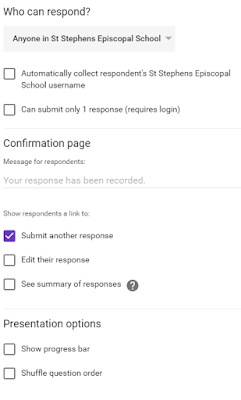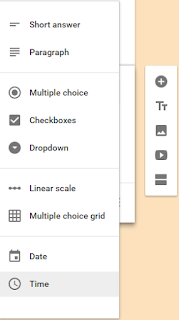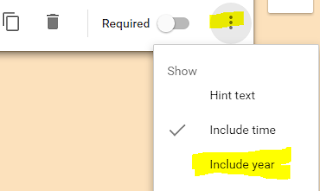I purposely wrote this topic because we often forget one another's struggles. We become observed in our own struggles. We hide our own challenges. We don't post the full picture.
So, this week is a chance to be authentic and to provide support for those in your educator community or greater community.
Last year, I read an article about brownout and I instantly connected with it. It's something many of us have or have experienced it in the past. You may even know someone who's dealt with it.
For me, the realization was embarrassing. And, I felt alone in that feeling.
I was still the same self I knew - I worked hard and I would not settle for failure. Sure, I'd fail. But, I'd never let that be my resting place. When I admitted I was suffering from brownout, I felt like I was quitting; like I wasn't giving my best effort. And, I was embarrassed by that. I was comparing what was really happening with my views of how I should be behaving. And, that's a hard comparison to hold.
I found myself trying to compete with everyone and everything. It was less about learning and more about competing. And, after a while, that is overwhelming. I came home and continued to work. I never unplugged.
There is no one way to suffer from brownout. For me, I didn't give up my other loves. I felt more compelled than ever to continue them. In fact, I felt stressed to make sure I found time for them. If I didn't have time to paint, I felt stressed. If I didn't have time to visit my family, I felt stressed. If I had to do work when I got home, I felt stressed. I felt I couldn't escape being stressed.
Brownout can be about the job, but it's usually something larger. For me, it was a reminder that I have many ambitions that I want to pursue. And, that is my stress-er. My own drive for success has the potential to drive me to brownout.
And, it did. I can't pinpoint a particular day, but I know the time when I stopped feeling joy from the things that I did to make me happy.
At the time, I felt alone in my struggles. As an active sharer and participant on Google + and Twitter, I was sucked into the "echo chamber." I only saw the great things everyone else was doing or trying to do. I wanted to do it all as well, but yet, struggled to find the joy I found on their social media faces. I found that, while we are great at sharing ideas, we struggle in sharing our struggles.
It wasn't until I read a blog from The Nerdy Teacher, who opened up about his depression, that I realized other successful educators have struggles. It wasn't until I opened up about my own frustrations that I found others - many others - who shared in my journey.
We ask students to reflect on their online self vs. their real self, but, as educators, we do not always do this. I looked at my online self and realized others would never know I struggled with brownout. So, here I am - sharing and hoping others will too.
I also recognize that my personality is prone to brownout. I'm ambitions. I'm competitive. I want to learn more. I want to do more. I want to be more. But, at the end of the day, that can be stressing. It can also be taking work home and letting it consume your time. And, this is the number one factor leading to brownout. For me, I have to continuously check myself. It will never be as simple as "don't do too much." But, it is possible. And I also recognize that many highly successful people have these same qualities. It's what drives you and burns you.
So, I challenge you to take a moment to reflect on your online self. Who are you? Do you represent the real you? Do you find yourself competing with others online? Do you want to try everything?
While these qualities make use better, they also can lead us to brownout.
Think...do you (from "Are You Suffering From Brownout":
- Work long hours, but without any real interest in your job? Is work a dull slog and does it lack intellectual challenge or stimulation.
- Feel as if you never really finish tasks? There’s always more to do.
- No longer know where your career is going?
- Pour cold water on other people’s ideas?
- Use any excuse not to show up? A headache becomes a migraine and a cold is always flu.
- Check emails when you get up in the morning and in bed before you to sleep? Glued to your Smartphone?
- Feel out of shape, eat junk food, lack sleep?
- Feel you’ve lost your sense of humor and tend towards passive aggressiveness and surliness.
- Come home late to watch TV and show little interest in your spouse and children? Friendships have withered on the vine and outside interests have been forgotten.
- Feel you're boss is moody and unpredictable (though you don't hate your boss)? You never know whether they’ll like or hate a given piece of work.
When I answered these questions, I found myself answering "yes" to many. I felt like I never finished any tasks. In many ways, I still do. So, this year, I've made a goal to finish what I started - this includes all of the crafts, cleaning, etc. And, you know what? I feel accomplished in that. I finished a quilt I started four years earlier. Not only did I feel accomplished, but I spent time doing an activity I enjoyed. A win-win.
If you found yourself answering "yes" to any of the questions or if you feel exhausted right now (let's face it - who doesn't?) My advice to you:
- Be a full person online. You don't have to share every personal struggle. However, you should represent both sides to your story. For instance, if you share that you did an awesome maker unit, share where that unit fits into the larger picture. What challenges did you face along the way? What challenges do you still face? I know I'm guilty of this as well - especially in my personal life. We see the highlights.
- Don't compare yourself to others online. Remember - you see the highlights so don't live the highlight reel. Use what you see and read as inspiration but remember that you are only seeing a slice of their story. Keep yourself grounded in those around you.
- Remember what you value and don't lose sight of it. At the end of a hard day, it can be exhausting and difficult to be positive to those around you. And, that's okay. But, don't forget what you value. Make time for it. Schedule it if you need to, but don't miss out. And, if finding time for it is stressing you, reevaluate your tasks and priorities. What are you doing that you can drop?
- Leave your Smartphone and devices behind. This one is very challenging for me. I'm in the edtech industry (or whatever we want to call it now)! But, the phone becomes a clutch. I find myself checking my emails when I first wake up and before I close my eyes at night. I find myself feeling anxiety over notifications. I find myself using it to avoid awkward social situations - to get out of having to have a real conversation. It gets more attention than some I love the most. Don't love your Smartphone. Use it as a tool to spend more time with those you love. It's that distinction that makes all the difference.
- Exercise. Those who know me probably think this is easy for me to say because I do workout excessively. I know this. But, I love it. The more difficult the workout, the happier I am. You don't have to be a workout nut like me to exercise. The point is you should make time for it each day. This is not only because it is essential to health, but because it is rejuvenating. I started taking short walks outside periodically throughout the day and, gradually, it made me look forward to each day a little more (especially when I find myself dreading the coming days).
I spend a lot of time teaching digital citizenship to tweens and teens, but not enough to my peers. We need to support one another - especially in the area of showing our authentic selves.
Be authentic. Be you. Be okay with you.