Just in time for the holidays: how to improve your reading and writing through Chrome.
Check out more literacy tools at fennovation.org!
We’ve all had those learners: reluctant readers. You may even be one of them. Chrome Apps and Extensions include some awesome tools to help both English Language Learners and reluctant readers get started reading. Who doesn’t need an extra boost to get started sometimes?
All of these items are available for FREE in the Chrome Web Store or Add-Ons sections of Google Apps. To add a Chrome App or Extension, go to the Chrome Web Store. Search for the product. Click on “Free” and choose “Add.”
Table of Contents:
-
This handy extension gives generates a Word Cloud from the page you are currently reading. For ELL students and reluctant readers, this provides an overview of the content, a place to gather a general understanding of the article. Try this: ask your students to go to an article and run the Word Cloud Website Preview extension. Ask them to note the words that appear the most and create an anticipation chart. The uses are countless!
-
I’ll admit it - I used to use another text-to-speech translator. However, this is my favorite by far. It highlights the section it is currently reading and blurs out the rest. One of the struggles my former English students had was focusing on content. This extension takes away that obstacle.
-
Like Announcify, this tool will make text clearer. Another obstacle struggling readers have is sorting the “extra stuff” from the actual content. BeeLine Reader strips a Website article of the fluff and leaves just the text. It also color codes the lines for easier reading. And, it also includes a checkbox for Open Dyslexic Font, allowing students with Dyslexia to read in an adjusted font.
-
Who doesn’t love an extension that immediately summarizes a Website into various lengths? When students click on TLDR, it immediately generates an overview as well as a short and long summary. Students can use this when researching in order to decide if the article is of value. They can also use it when writing by modeling summaries from those TLDR generates.
-
There are many screenshot tools in the Chrome Web Store. Some are better than others, but this one is a favorite among my teachers and students. Students can take a screenshot of the entire page (not just the viewable region), create annotations (label elements in the article) and save to their Google Drive. This is great for students who need to gain understanding of textual elements and voice.
-
MoveNote is an awesome Chrome App that enables students to record a video (with audio) of themselves narrating their own presentation. Students in foreign language classes have created Google Slideshows and have used MoveNote to record their accompanying audio and video. This tool is perfect for recording students.
-
Okay, so this isn’t a Chrome App or Extension, but it is a Google Docs Add-On. You are probably asking: why hasn’t this tool been around forever? With this add-on, students can talk directly into Google Docs and it will translate it to text. Think about students just learning English who need assistance writing. I think of my students who could verbalize an essay, but who could not write it down. Now, students can speak the essay and edit the text after. Bravo! You can read more about it on the developer’s site.
UPDATE: Under Tools, you will find an option for “Voice Typing.” With this feature turned on, you can now talk to your document and it will transcribe it for you without any additional add-ons!
-
Rewordify is a simple site that allows students to copy in a section of text and reword it. The site substitutes certain words for their synonyms and highlights them. Students can click on any word to manually reword it and find the definition. There is a learning section where students can select the words they want to learn. This is a perfect tool for students of all reading and writing abilities.
-
This Google Plus Community is a spot for educators around the world to connect. In classrooms where there are struggling readers or students just learning a new language, this provides an opportunity to connect with classrooms around the world. Imagine a classroom full of students learning French who are connected via a Hangout to a classroom in France. This platform is great for immersion practices and discovering culture.
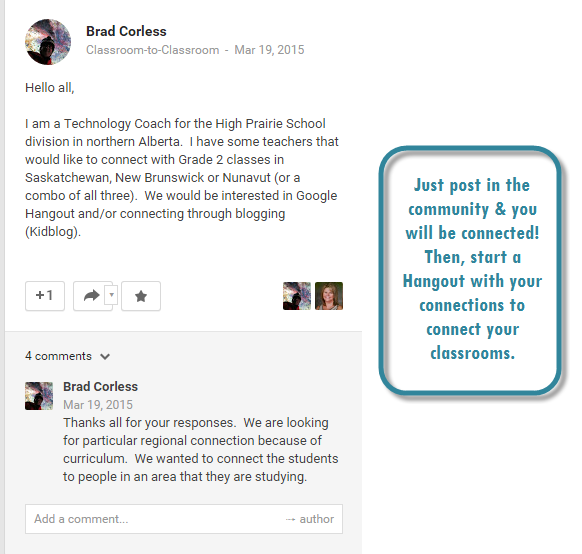
-
This is a great writing helper. You can use the editor online or the new desktop version. Either type in text into the editor or copy & paste text into it. Once text has been added into the editor, you can click on the edit button to to get your readability score. You can nowfind sentences that are hard to read, words that could be made simpler, adverbs, and passive tense. It highlights each in a specific color to make easy edits. I actually just pasted this text into the editor and it found some areas that were difficult to read. So, I made the changes. It’s now a grade 5 reading level. Enjoy!
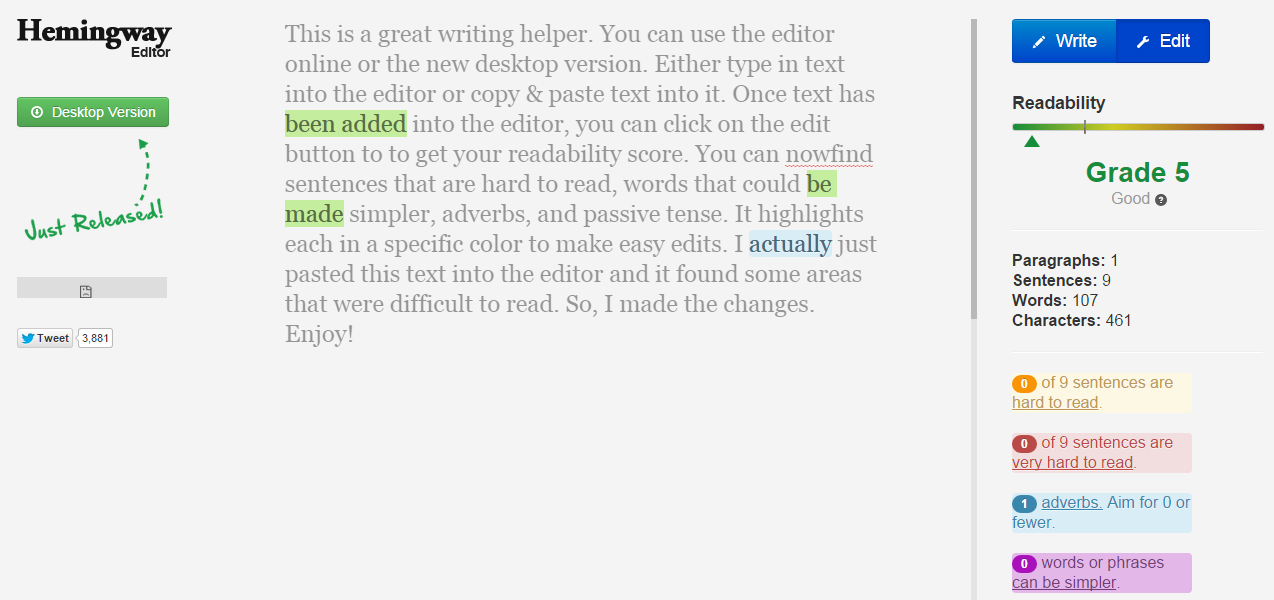
-
I use this site to help student elaborate when writing. This is often a hard concept to teach. This site allows students to click on a word or phrase and expand it into a more elaborate word or phrase. the Telescopic Write lets students type in their sentence or paragraph and expand their own words and phrases. I use the text version first so students can see how to expand words and phrases. Then, I have students try a sentence or two in the write version to expand their own text.
-
Though this extension has premium features, there are many elements of the free version that are useful. You can hear words, passages, or whole documents read aloud with easy-to-follow dual color highlighting. Within Google Docs, students can have words and passages read aloud to them. The other “readers,” do not integrate into Google Docs like this.
-
The Teacher Dashboard is a premium feature. However, the student edition is completely free to use. With Fluency Tutor, students can open reading passages via Google Drive. It also gives support tools to assist students when listening to and practicing reading passages. And, it allows students to record passages and listen to themselves reading aloud. This is a Chrome App, but it’s only usable on tablets.
-
Students can record their screens with annotations and save them as MP4s or GIFs. This is a great way for students to practice speaking in another language. For example: allow them to provide a quick tutorial and make a screencast of it. You will need both the App and the Extension to create the screen recording. The product can be downloaded or saved into your Google Drive.
Learn English- the free way
In Duolingo, Students can learn up to six different languages for free. There are corresponding vocabulary and grammar lessons. Like other gamified sites, students earn points along the way to unlock “secrets.” This is great for students needing an extra boost in learning English. It is also great for parents and community members who want to learn English and cannot afford other programs. In LiveMocha, can learn up to 35 languages for free. It is similar to Duolingo, but offers the chance to connect with native speakers. Check out Johnny’s list for other online language learning tools. Many are based in social networks so they may not be accessible in schools. Sample out a few & pick the ones that work for you.
There are many more tools available through the Chrome Web Store. Be sure to share out the tools you find that others can help other students. Tools students also love (that are not listed) include: WeVideo and SpeakIt.
Making Text Clearer
In addition to the ones listed here, several other Chrome Apps & Extensions can make reading text simpler and clearer.
Clearly: Being part of Evernote makes this tool even more viable. With one click, all distractions in the text disappear. With the Evernote connection, you can clip articles to your Evernote Journals. This makes it easy for students to read and to to collect notes.
Readability: This extension works nicely with Kindles. Choose to read now and disable all non-text features, read later and save it to your Readability list, or send to Kindle and read it on your Kindle. If you tag your texts, you can also build up an extensive, searchable reading list.
Text-mode: With the click of an extension button, you can declutter pages by stripping them of audio, visual, color, and ads. As a result, it is easier to scan text and to load pages. Try this when reading for content without the use of visual aids.
-
This handy tool by ReadWriteThink helps students compose outlines. Students can choose from bullet, letter, and Roman Numeral outline formats. They add the main ideas and the sub points and it guides them through the process. They can also add in notes.
This is perfect for students new or learning formal writing. The easy-to-use outline creator takes some of the pressure off of developing an outline. A great tool not only for younger to middle students, but for those learning the language.
-
This product is a Chrome App that has both free and paid versions. For many, they opt to do the paid version, but you can do the trial version first or you can opt for the free version. This Chrome App contains news articles for reading levels grades 3-12. The best part?! You can choose to assign a particular reading level to students. They will not know the level. As they read and take reading comprehension quizzes afterward, it will move them to the most appropriate reading level, gradually moving students up the lexile scale.
This is a great way to read age-appropriate material at appropriate reading levels.
Mind Mapping
Mind mapping is a great way to show mastery over material, plan writing, and organize thoughts during reading. It can be a critical step in helping ESL and ELLs show mastery in English.
MindMeister is a personal favorite for grades before ninth grade. It allows for multiple editors so you, as the teacher, can start the mind maps or students can create them with other editors. Students can even insert multi media. Think audio and images!
LucidChart is a personal favorite for upper middle school and high school. It has more advanced formatting features and a slightly more polished look. Otherwise, it has most of the same features as MindMeister.
-
Notegraphy is an app and a Website that allows users to write beautiful published notes. Imagine students using this for daily journaling. Or, imagine having them write notes in the form of a character and stylize them according to that character. The design aspect is also a great motivator.
It also will post/share on social media if you desire as well.
-
This is a free tool that allows you to mark up Google Docs with your own codes and standards. The software allows proofreading marks, reminiscent of the old school proofreading marks, to be inserted into the page. Proofreading marks are tracked by occurrence on the page. Proofreading marks are categorized into two types: Conventions (blue) and Structure (green). Omit, which is located in conventions category, is the only button to output red color.
-
This handy Google Docs Add-on allows teachers to provide feedback and rubrics easily to students. Use the Monkey Checker to assess grammar and mechanics. Use the Rubric Builder to build rubrics within your Google Doc and to assess. Read Synergyse’s blog for more details!
More info soon to come
check back here
for more!
You can always find more extensions and apps available in the Chrome Web Store in Let’s Get Chromified. Check out Fennvoation.org for a complete list of literacy resources.
Christy Fennewald is a former high school English and creative writing teacher, a former technology coordinator for a K-12 school district and GAFE administrator, and a current technology integration coordinator. She is a Google Certified Trainer and Google Certified Innovator, Edmodo Certified Trainer, flipped certified teacher, an avid blogger, and an instructional technology geek--always on the lookout for new tools to improve education, enhance digital literacy and digital citizenship curricula, and change the educational framework. She is also co-founder of the RRISD Ninja Academy, co-organizer of EdTech Women-Austin, and the leader of Google Educator Group Central Texas (GEG CENTX). She is a learner, a maker, an outdoors enthusiast.