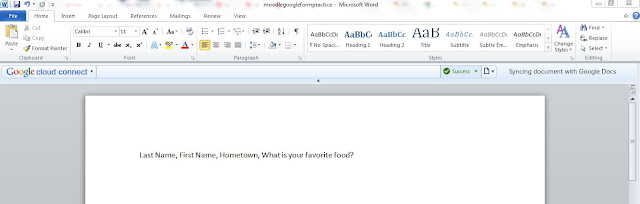Want to automate your "contact us" feature so that, whenever someone completed the Contact Us Form, it automatically sends it to the correct person? Do you want to automate a principal's observation checklist so that, whenever a principal completes the information about the observation, it automatically sends a follow-up email to the teacher? Well, formMule is your answer! Check out this great appscript available in Google's Script Gallery!
http://www.youpd.org/formmule
Tuesday, December 11, 2012
Tuesday, December 4, 2012
Lip Dubs invade school
Though, it's kind of 2010 all over again, lip dubs are a great way to get the whole school involved in a technology production. One standard feature of a lip dub is one video run without any cuts. However, what if a lip dub was done with an added technological element? Or, students put on their own lip dubs to showcase a topic.
For instance, we are in the works of creating our own lip dub that showcases digital literacy at our school. Students and staff will hold up signs explaining the aspects of digital literacy that are present AND students and staff will play out digital literacy scenarios.
Though entertaining, lip dubs actually involve a lot of planning and practice as a community. Check out some of these videos to get your creative juices flowing:
Here's one done at an elementary school: http://www.youtube.
Here's one with teachers: http://www.youtube.
An edited lip dub: http://www.youtube.com/watch?
For instance, we are in the works of creating our own lip dub that showcases digital literacy at our school. Students and staff will hold up signs explaining the aspects of digital literacy that are present AND students and staff will play out digital literacy scenarios.
Though entertaining, lip dubs actually involve a lot of planning and practice as a community. Check out some of these videos to get your creative juices flowing:
Here's one done at an elementary school: http://www.youtube.
Here's one with teachers: http://www.youtube.
An edited lip dub: http://www.youtube.com/watch?
Tuesday, November 27, 2012
Creating GeoMaps in Google Spreadsheets
An often underused feature of Google Spreadsheets is the chart feature. When you create a spreadsheet from either a spreadsheet or a form, you have the ability to insert a chart with selected data. That chart has great educational potential.
For instance, you can make a GeoMap chart to show regions where more people live or where more people want to travel, etc. You could also do one over political turmoil. As students enter in data, they can plot a variety of charts.
Check out some of the great charts Google offers tutorials on (beginning with Google's GeoMap chart):
Google Charts and more!
For instance, you can make a GeoMap chart to show regions where more people live or where more people want to travel, etc. You could also do one over political turmoil. As students enter in data, they can plot a variety of charts.
Check out some of the great charts Google offers tutorials on (beginning with Google's GeoMap chart):
Google Charts and more!
Tuesday, November 20, 2012
Digital Learning Day
Are you celebrating? If not, find out why you should!
At one of my campuses, we are using Digital Learning Day, February 6, 2013 (second inaugural) to bring in local "techsperts" to speak to our students. We are have students showcase their own digital learning to the community. And, we are using the day to celebrate the ways in which our students are prepared for the 21st century.
Interested? Read more here.
Want to participate? Find out more ways!
Ready to spread the word? Start now!
Digital Learning Day is sponsored by AT&T, the Bill and Melinda Gates Foundation, ISTE, SMART, Pearson, ETS, Intel, Verizon, and many, many more.
Check out Digital Learning Day and see what you can do to celebrate student, teacher, and community achievements.
At one of my campuses, we are using Digital Learning Day, February 6, 2013 (second inaugural) to bring in local "techsperts" to speak to our students. We are have students showcase their own digital learning to the community. And, we are using the day to celebrate the ways in which our students are prepared for the 21st century.
Interested? Read more here.
Want to participate? Find out more ways!
Ready to spread the word? Start now!
Digital Learning Day is sponsored by AT&T, the Bill and Melinda Gates Foundation, ISTE, SMART, Pearson, ETS, Intel, Verizon, and many, many more.
Check out Digital Learning Day and see what you can do to celebrate student, teacher, and community achievements.
Wednesday, November 7, 2012
Google Literacy?
What does meaning literate mean in the age of Google and new technologies?
Dan Russell of Google gives a great lecture on new age literacy. He is one of their lead "searchers" and defines a new way of acquiring, gathering/building, and sharing knowledge.
Check out his speech to Princeton University in February 2012:
http://hulk03.princeton.edu:8080/WebMedia/flash/lectures/20120228_publect_russell.shtml
Dan Russell of Google gives a great lecture on new age literacy. He is one of their lead "searchers" and defines a new way of acquiring, gathering/building, and sharing knowledge.
Check out his speech to Princeton University in February 2012:
http://hulk03.princeton.edu:8080/WebMedia/flash/lectures/20120228_publect_russell.shtml
Wednesday, October 31, 2012
Scripts and extensions galore with Google
A few days ago, a teacher asked me about finding a tool to translate speech to text. Since our district does not supply tablets to all students and teachers, an app like Dragon was out of the question. Therefore, I turned to Chrome extensions--a great tool to use if you haven't already.
How do you find Chrome extensions? Click on your settings box in the far right of your Chrome browser. It looks like three horizontal lines. Select tools-->extensions. If you already have some extensions, it will open up to your existing ones so just click on "get more extensions." From there, you will enter the Chrome extensions store and can browse for a variety of extensions from video downloaders to speech to text tools.
Simple Dictation is a free extension that appears as a microphone in the top right of your Chrome browser. When you are ready to dictate, simply click on the microphone. It will open up a new tab with a microphone and text box. Click the microphone (again) in this screen and begin speaking. It will stop recording if you stop for more than 5 seconds. When you start talking again, it will erase your old speech. However, it will appear at the bottom under "Previous Dictations." There is also a button to compose an email from the Simple Dictation screen. When you click on it, it opens up your gmail account and pastes your most recent dictation into the email body. The accuracy is fantastic and--even better--it's free! It's definitely worth a try.
Aside from Chrome extensions, scripts are another way to take a Google product above and beyond. AutoCrat is probably my favorite script (along with Flubaroo--the self-graded quiz script). AutoCrat is like mail merge on steroids. Here's what it does: it takes data in a spreadsheet and merges it into a Google Docs template that can be automatically emailed out to people. However, that description doesn't do it justice. If you recall, a spreadsheet can also be a form. So, in that sense--AutoCrat can merge data entered into a spreadsheet into templates. Why is that so neat? For one, I am having students apply to become a Tech Star at our elementary campus. When they complete the online form, they are required to type in the name of two teachers who could give recommendations as well as a parent or guardian's name and email address. I also have a recommendation letter template composed that has fields for the teacher's name and student information. Therefore, as students submit forms, their information is merged with the recommendation letters and the letters are automatically sent out to the teachers to complete. And, the best part is that AutoCrat creates a new column in the data spreadsheet with links to the newly created merged documents. There are a variety of times that you could benefit from having documents autogenerated from forms that others complete. If you like this, read this informative article on AutoCrat (complete with instructions).
How do you find Chrome extensions? Click on your settings box in the far right of your Chrome browser. It looks like three horizontal lines. Select tools-->extensions. If you already have some extensions, it will open up to your existing ones so just click on "get more extensions." From there, you will enter the Chrome extensions store and can browse for a variety of extensions from video downloaders to speech to text tools.
Simple Dictation is a free extension that appears as a microphone in the top right of your Chrome browser. When you are ready to dictate, simply click on the microphone. It will open up a new tab with a microphone and text box. Click the microphone (again) in this screen and begin speaking. It will stop recording if you stop for more than 5 seconds. When you start talking again, it will erase your old speech. However, it will appear at the bottom under "Previous Dictations." There is also a button to compose an email from the Simple Dictation screen. When you click on it, it opens up your gmail account and pastes your most recent dictation into the email body. The accuracy is fantastic and--even better--it's free! It's definitely worth a try.
Aside from Chrome extensions, scripts are another way to take a Google product above and beyond. AutoCrat is probably my favorite script (along with Flubaroo--the self-graded quiz script). AutoCrat is like mail merge on steroids. Here's what it does: it takes data in a spreadsheet and merges it into a Google Docs template that can be automatically emailed out to people. However, that description doesn't do it justice. If you recall, a spreadsheet can also be a form. So, in that sense--AutoCrat can merge data entered into a spreadsheet into templates. Why is that so neat? For one, I am having students apply to become a Tech Star at our elementary campus. When they complete the online form, they are required to type in the name of two teachers who could give recommendations as well as a parent or guardian's name and email address. I also have a recommendation letter template composed that has fields for the teacher's name and student information. Therefore, as students submit forms, their information is merged with the recommendation letters and the letters are automatically sent out to the teachers to complete. And, the best part is that AutoCrat creates a new column in the data spreadsheet with links to the newly created merged documents. There are a variety of times that you could benefit from having documents autogenerated from forms that others complete. If you like this, read this informative article on AutoCrat (complete with instructions).
Tuesday, October 23, 2012
Chrome extensions...try them!
Just another reason why I prefer Chrome over Internet Explorer--extensions. Within your Chrome account, you can add extensions that will be available on any computer where you are logged into Chrome.
How do you add extensions?
Click on the
extensions box in the far right
Then, choose Tools--Extensions
You are now in the Chrome Apps store and you can choose from a variety of extensions available in your Chrome account.
Check out the academic resources here: https://chrome.google.com/webstore/category/app/95-academic-resources?hl=en-US
How do you add extensions?
Click on the
extensions box in the far right
Then, choose Tools--Extensions
You are now in the Chrome Apps store and you can choose from a variety of extensions available in your Chrome account.
Check out the academic resources here: https://chrome.google.com/webstore/category/app/95-academic-resources?hl=en-US
Friday, October 19, 2012
Speech to text?
At the elementary level, we have several students who have difficulty writing and typing their thoughts. So, how do you get them to use what they know--speaking--and put that into written form? How about Microsoft's speech to text tool? Of course, there are lots of apps like Dragon that are free and do this same task. However, those only work on tablets/phones. What if you need a desktop solution? Most other solutions cost money. However, Microsoft's comes standard with Windows XP and above. It's not perfect, but it is a good solution.
Check it out!: http://windows.microsoft.com/en-US/windows7/Set-up-Speech-Recognition
Check it out!: http://windows.microsoft.com/en-US/windows7/Set-up-Speech-Recognition
Monday, October 15, 2012
Free student response systems?
If you are in the market for student response systems and online polling, check out Celly and Socrative. Both sites rely on students' Smartphones, laptops, and/or tablets to create a student response system.
Celly combines social networking with student response systems whereas Socractive is strictly a site for online polling and information-gathering. For younger audience, Socrative is better-suited. However, high school students may find either Celly or Socrative more fitting.
Give them a try! They are perfect for Bring your own device schools and schools where tablets/Smartphones/laptops are in student hands. And, it's incentive to move your school in that direction if it is still debating.
Celly combines social networking with student response systems whereas Socractive is strictly a site for online polling and information-gathering. For younger audience, Socrative is better-suited. However, high school students may find either Celly or Socrative more fitting.
Give them a try! They are perfect for Bring your own device schools and schools where tablets/Smartphones/laptops are in student hands. And, it's incentive to move your school in that direction if it is still debating.
Friday, October 12, 2012
Adding pics to Google Forms? With a little HTML, you can do it!
Ever wanted to add pictures to a Google Form? Well, with a little help from HTML, you can do it.
First, you need to create a form. Where you want pictures, just leave your options as text. For instance, if you asked the question--what is your favorite food--and you wanted to give picture options of hot dogs, burgers, and pizza, you would still list those as answer choices--as text. Those will be place holders for when you add in the <IMG SRC> tag.
Once your form is finished, go into the Live Form view. Right-click somewhere on the form and choose: View Source.
It will give you the html code for the form. Copy the entire source code.
Paste the source code in a Web editing program like Notepad, Microsoft Expression Web or Adobe Dreamweaver (the latter two options give you the ability to preview your work as you go).
Now, find your images. If you want Google images of the items above (hot dogs, burgers, and pizza), you could do an image search for each item. As the searches populate, right-click on the respective picture and choose "copy link address." Repeat this for all pictures. You will need URLs for the pictures so if they come from your hard drive, upload them to Google Drawing and get the URL. Save the URLs in a separate .txt file so you can come back to them.
Now, go into your Form source, look for your answer choices. You will see a <label> tag nested in a <li> tag. At the end of the answer choice, you'll see a </label></li>. You will need to insert the following code in between the </label> and the </li>. You will repeat this for any answer choice where you want a picture. Here is the code:
<img alt="Hot Dogs" height="32" src="http://schools.roundrockisd.org/forestnorth/hot_dog.jpg" width="32" />
Replace the highlighted section with your image's URL.
Once you have added in all images, copy the entire completed code and paste it in a Blogger page or Google Sites page (any area where you have the ability to paste in HTML code).
*Tip--I recommend keeping your form theme as blank. If you don't it will apply that theme to your entire page.
That's it! Click here to see what a completed form with pictures looks like.
First, you need to create a form. Where you want pictures, just leave your options as text. For instance, if you asked the question--what is your favorite food--and you wanted to give picture options of hot dogs, burgers, and pizza, you would still list those as answer choices--as text. Those will be place holders for when you add in the <IMG SRC> tag.
Once your form is finished, go into the Live Form view. Right-click somewhere on the form and choose: View Source.
It will give you the html code for the form. Copy the entire source code.
Paste the source code in a Web editing program like Notepad, Microsoft Expression Web or Adobe Dreamweaver (the latter two options give you the ability to preview your work as you go).
Now, find your images. If you want Google images of the items above (hot dogs, burgers, and pizza), you could do an image search for each item. As the searches populate, right-click on the respective picture and choose "copy link address." Repeat this for all pictures. You will need URLs for the pictures so if they come from your hard drive, upload them to Google Drawing and get the URL. Save the URLs in a separate .txt file so you can come back to them.
Now, go into your Form source, look for your answer choices. You will see a <label> tag nested in a <li> tag. At the end of the answer choice, you'll see a </label></li>. You will need to insert the following code in between the </label> and the </li>. You will repeat this for any answer choice where you want a picture. Here is the code:
<img alt="Hot Dogs" height="32" src="http://schools.roundrockisd.org/forestnorth/hot_dog.jpg" width="32" />
Replace the highlighted section with your image's URL.
Once you have added in all images, copy the entire completed code and paste it in a Blogger page or Google Sites page (any area where you have the ability to paste in HTML code).
*Tip--I recommend keeping your form theme as blank. If you don't it will apply that theme to your entire page.
That's it! Click here to see what a completed form with pictures looks like.
Wednesday, October 10, 2012
Google goes cultural
If you don't subscribe to the Official Google blog, you should. Google releases important updates to products and features in an easy-to-read format.
Today, Google announced the Google cultural institute. Though, Art Project and Body Browser have been around for sometime, the cultural institute was new to me.
Some other projects to check out are:
Today, Google announced the Google cultural institute. Though, Art Project and Body Browser have been around for sometime, the cultural institute was new to me.
Some other projects to check out are:
Check out some of these great resources brought to you by Google!!!
Monday, October 8, 2012
Tagxedo...how do you say that?
Pronounced Tag-see-doh, this is a Word Cloud generator similar to Wordle, but with several added functions: saving and more layout choices. For instance, you can set your Word Cloud to any image you upload or select from the gallery. In the example below, I set the transcript of the 2012 Presidential debates to the face of Abe Lincoln.



- Wordle, Tagxedo (or other Word Cloud generators):
- 10 top Word Cloud generators: Gives a good summary of the top ten word cloud generators available so that you can pick the most appropriate one. http://www.techlearning.com/default.aspx?tabid=67&entryid=364
- Tagxedo: http://www.tagxedo.com/
- Click on the Create or Start Now links. You can also do the shortcuts on the right if you already know what you want.
- Click on Load to enter in text, paste a URL where text can be found, or upload a document where text already is
- You have options to change the word shape, edit the theme, change the layout, save (as many file types, URL, or embed code), or print/share. For training purposes, choose the Web tab so you can grab a URL.
- My finished product: http://www.tagxedo.com/artful/8ad03338c9664cf0 (the 2012 Presidential Debate transcript set to the face of Abe Lincoln). That’s it!
- FYI--You may want to save it rather than grab the URL as the URL seems to have some issues with Silverlight.
Thursday, October 4, 2012
Want S'more?
Then, try s'more. This free site allows users to create newsletter-like pages that are embedable and shareable. They also work with Twitter and Facebook.
Users have the ability to change the background, font, and colors. They can also add in pictures, text, links, events, videos, audio, bios, and more. And, it's as easy as clicking on the "Start a page" button.
You can make the page private or public, giving you the ability to share the URL or embed the page in another Website.
This tool is a great way to divert from the traditional paper newsletter!
Check out one I created:
Users have the ability to change the background, font, and colors. They can also add in pictures, text, links, events, videos, audio, bios, and more. And, it's as easy as clicking on the "Start a page" button.
You can make the page private or public, giving you the ability to share the URL or embed the page in another Website.
This tool is a great way to divert from the traditional paper newsletter!
Check out one I created:
Tuesday, October 2, 2012
You can book it!
I am a Google-nut; however, one big drawback to their applications are the need to have a Google account for most things. Now, for our students and faculty (we are a GAFE district), that is not a problem. But, we are often trying to collect data from parents who don't have Google accounts. And, that poses a problem.
So, what's the solution: You Can Book Me
It's available as an add-on to your Google account. So, that means that you can create an appointment calendar with You Can Book Me that books events to your regular Google Calendar. And, it's fairly simple. You have a multitude of options--from sending reminders to those who signed up (something you cannot do in appointment slots) to custom URLs and designs.
Check it out!
So, what's the solution: You Can Book Me
It's available as an add-on to your Google account. So, that means that you can create an appointment calendar with You Can Book Me that books events to your regular Google Calendar. And, it's fairly simple. You have a multitude of options--from sending reminders to those who signed up (something you cannot do in appointment slots) to custom URLs and designs.
Check it out!
Thursday, September 27, 2012
Paper Slide Videos?
Recently, a teacher stopped me and requested more information on Paper Slide Videos after she attended a presentation on it. At the time, I had never heard of it. I thought it was an actual Web 2.0 tool. However, I discovered it is just using a Flip camera to tape paper slides students have created as a student narrates. It's a nice concept, but it did not wow me. So, if you are interested in doing this, why not use some Web 2.0 tools that call for more collaboration?
Like these, for instance:
Like these, for instance:
Tuesday, September 25, 2012
Did you know?
You can search Google by images--not just text? Meaning, when you go to Google images, instead of typing in an image name, insert the URL of an image or upload an image.
To do it, just click on the camera picture in the far right of the search box. When you do, you get this nifty search box:
It will search by pages that have the same image on it and by pages that have visually similar images. However, be careful doing this in school as some images that appear or not school appropriate. It is just a neat thing to know exists.
To do it, just click on the camera picture in the far right of the search box. When you do, you get this nifty search box:
It will search by pages that have the same image on it and by pages that have visually similar images. However, be careful doing this in school as some images that appear or not school appropriate. It is just a neat thing to know exists.
Monday, September 24, 2012
Become a Google Power Searcher
Being a successful searcher is one of the keys to success today. In fact, I'd put it in the top five skills for all graduates. But, how can we teach students to be powerful searchers if we are not ourselves? Well, Google has a great course to prepare us for just that case. Check it out:
http://www.powersearchingwithgoogle.com/
http://www.powersearchingwithgoogle.com/
Thursday, September 20, 2012
Embedded PDF issues in Blogger posts
I have been inserting embedded Google Docs into my Blogger posts for sometime. However, I recently tried to embed a PDF that I had uploaded to Google Drive into one of my Blogger posts. Unfortunately, it is not so smooth.
Yes, the document embeds alright. The problem is that when you open the blog, it automatically jumps to the start of the embedded PDF and bypasses any text in front of it. So, if you add additional posts after your post with the embedded PDF, it will always jump to the top of that PDF. This is a problem.
I have tried using my iframe code for known working Google Docs (that worked in my posts) and replacing the doc ID with my PDF ID; however, that did not fix anything.
Though many may not try to do this, it is a bizarre problem to have.
The search for a solution will continue!
Tuesday, September 18, 2012
Class Dojo--PBS brought 21st century?
During a recent needs assessment, a teacher mentioned wanting more training on Class Dojo, a classroom behavior management tool. At the time, I was unfamiliar with it. However, it is an extremely simple tool that may be great for elementary classrooms.
You can sign up as a teacher, student, or parent. After signing up (just your name, email address, and a password), You can create a class. Within the class, you add students. And, adding students is as easy as just typing in their name. Lastly, you can choose what negative and positive behavior rewards to give (i.e., team work, disrespect, etc.). Now, you have created your class.
To run your class, you can show your "class" via your projector. When you want to give a student a positive reward, you can. And, you can also use the negative marks if you want. You also have the option to run reports that show a student's behavioral report card where you can comments. These can be printed off and given to parents. Parents and students may also login and retrieve this info.
And, that's it. Simple, but a 21st century way of managing a classroom--elementary style.
You can sign up as a teacher, student, or parent. After signing up (just your name, email address, and a password), You can create a class. Within the class, you add students. And, adding students is as easy as just typing in their name. Lastly, you can choose what negative and positive behavior rewards to give (i.e., team work, disrespect, etc.). Now, you have created your class.
To run your class, you can show your "class" via your projector. When you want to give a student a positive reward, you can. And, you can also use the negative marks if you want. You also have the option to run reports that show a student's behavioral report card where you can comments. These can be printed off and given to parents. Parents and students may also login and retrieve this info.
And, that's it. Simple, but a 21st century way of managing a classroom--elementary style.
Monday, September 17, 2012
Last week, I showed TYLA's rusafe video in order to show acceptable use policies. In doing so, I was reminded of the fact that we have always been citizens of a larger information network. However, a few things have changed since the propaganda of the Civil War and the biases spread during the Crusades.
- More people now than ever have access to the information
- There is still a large percentage of "uneducated" citizens
- Information spreads much quicker
- Anyone can spread information to ANYONE
So, how do we combat these new factors and ensure students are digitally literate and good citizens in a digital economy? Well, edutopia is a great place to start with their listing of digital citizenship resources.
Thursday, September 13, 2012
Batchgeo
Looking for a way to integrate Google Forms and Google Maps? Well, Batchgeo is your answer! Check out the Batchgeo how to below:
Tuesday, September 11, 2012
Another alternative to PowerPoint
I have had many teachers wanting to embed Youtube videos into a PowerPoint. Unfortunately, without downloading the Youtube video, you cannot "embed" the video. You can hyperlink to it, but not embed.
Of course, there is always the option to use Google Presentation, which has made a lot of improvements in functionality over the past year. And, in Presentations, you can embed a Youtube video, but you have to have an Internet connection to show the video/presentation.
So, what's another alternative: SlideRocket.
Check out this SlideRocket presentation on embedding Youtube videos into a SlideRocket presentation. Here, you can also download the presentation with the Youtube video.
Of course, there is always the option to use Google Presentation, which has made a lot of improvements in functionality over the past year. And, in Presentations, you can embed a Youtube video, but you have to have an Internet connection to show the video/presentation.
So, what's another alternative: SlideRocket.
Check out this SlideRocket presentation on embedding Youtube videos into a SlideRocket presentation. Here, you can also download the presentation with the Youtube video.
Monday, September 10, 2012
Mass text your students and parents? Easy!
Remind 101 is a great tool for classroom teachers and other educators looking for a free and safe way to send text messages to students and parents.
And, it's super easy!
Simply go to Remind 101's Website and sign-up.
Then, you are ready to add your classes. Your classes will be your sender name. For instance, if you create a class called Fenne's Fifth, your text you send to the group will come from Fenne's Fifth. When you create your class, you will be given a code for anyone who wants to be part of the text group. Members will be required to submit a text to the given address with the assigned code. Once they have sent the text, they are part of the group.
And, all you have to do, is type a message in the "send message" box. You can also select your recipient groups.
Standard text messaging rates apply. However, the actual service is free and great for educators wanting to send out notices and reminders to parents and students.
Check it out!
And, it's super easy!
Simply go to Remind 101's Website and sign-up.
Then, you are ready to add your classes. Your classes will be your sender name. For instance, if you create a class called Fenne's Fifth, your text you send to the group will come from Fenne's Fifth. When you create your class, you will be given a code for anyone who wants to be part of the text group. Members will be required to submit a text to the given address with the assigned code. Once they have sent the text, they are part of the group.
And, all you have to do, is type a message in the "send message" box. You can also select your recipient groups.
Standard text messaging rates apply. However, the actual service is free and great for educators wanting to send out notices and reminders to parents and students.
Check it out!
Thursday, September 6, 2012
A nifty trick with Word and Google Forms
Have you ever wanted to transform an existing Word document (or old Word quiz) into a Google Form? Well, you can do it. It doesn't quite have the advanced features, but it can do it in a simple fashion.
Here's how:
Here's how:
- Type in your questions in a Word document. Each question should not be separated by a new line, but by a comma.
- Save the document as a plain text file (.txt)
- Go into Google Drive and create a spreadsheet
- Select File-->Import and browse for that .txt file
- Select Import
- Select Open File (blue link next to file name)
- In your spreadsheet, click on Tools-->Create Form
- Now, your form will open and you can do any last minute editing on it.
Though, this is an added step, it is helpful if you have existing Word quizzes that you want to make into a survey without retyping all of the questions.
Wednesday, September 5, 2012
Some cool Chrome applications
Though Google Apps for Education is nearly a complete package, there are several other applications available in the Google Chrome browser that are worth a look:
All are great tools for educators and most are free! Check them out!
All are great tools for educators and most are free! Check them out!
Tuesday, September 4, 2012
Moodle meets GAFE?
As our district begins to create Google accounts for all students as part of the GAFE development, we look for ways to manage student activity, accounts, and learning. Hapara is one solution to that problem--the teacher dashboard. At the admin level, classrooms can be set up for teachers and students.
Once the classroom is set up, school-level folders are created for student work. Teachers have the ability to oversee student email. And, teachers even have the ability to manage documents by class and by student and by recent modification.
Teacher dashboard is a great blend of Moodle and Google--classroom management meets the Google Cloud via GAFE.
It is an add-on to GAFE; however, it does cost $4 per student. Many districts start small with just a few classrooms. Though, if teacher classroom exists, I believe the capability to expand classroom management software to GAFE exists. So, if your district cannot afford the fee, keep looking--the technology is there!
Once the classroom is set up, school-level folders are created for student work. Teachers have the ability to oversee student email. And, teachers even have the ability to manage documents by class and by student and by recent modification.
Teacher dashboard is a great blend of Moodle and Google--classroom management meets the Google Cloud via GAFE.
It is an add-on to GAFE; however, it does cost $4 per student. Many districts start small with just a few classrooms. Though, if teacher classroom exists, I believe the capability to expand classroom management software to GAFE exists. So, if your district cannot afford the fee, keep looking--the technology is there!
Monday, August 27, 2012
Chrome printing issues
Over the past few weeks, the current version of Chrome has posed several problems printing. As more schools use Google Apps for Education and switch to using Chrome as a browser (still a far superior browser compared to IE), it is important to make sure the basic needs are met--like printing.
As helpful advice to fellow teachers and instructional/technological leaders, here are some "quick" fixes to the Chrome/PDF viewer print dialog issues.
Problem summary: When attempting to print in Chrome (any application), the user can press Ctrl+P, click the print button on the application, or go to File-->Print. In all three cases, the print dialog box (a Chrome-generated PDF viewer) fails to appear. Therefore, documents fail to print. There is no quick print feature.
Fixes:
As helpful advice to fellow teachers and instructional/technological leaders, here are some "quick" fixes to the Chrome/PDF viewer print dialog issues.
Problem summary: When attempting to print in Chrome (any application), the user can press Ctrl+P, click the print button on the application, or go to File-->Print. In all three cases, the print dialog box (a Chrome-generated PDF viewer) fails to appear. Therefore, documents fail to print. There is no quick print feature.
Fixes:
- Hold down Ctrl+Shift+P to print. This will generate the PDF viewer.
- Open another computer application like MS Word, prompt Word to print and then, return to Chrome and print.
- Close out of Chrome (sometimes multiple times are necessary) and reopen Chrome.
Various forums suggest enabling the PDF viewer add-in (though, it is enabled by default). However, this does not seem to be the case in many instances. The important part is to provide staff with a simple set of fixes they can do in order to make the "clean-up" smooth and easy.
Friday, August 24, 2012
Assignment dropboxes with Google Forms
The activities you can create with Google Forms is ever-increasing. Per Tammy Worcester's handy Web site, you can find the how-tos of creating a Google Form that serves as an assignment drop box.
After student submit the form, the data concerning their form populates as a concise, clear spreadsheet for you to manage. Combine this with a script and you can populate grades as well.
After student submit the form, the data concerning their form populates as a concise, clear spreadsheet for you to manage. Combine this with a script and you can populate grades as well.
Thursday, August 23, 2012
The Google Drive Transition
In the process of changing Google Docs to Google Drive, some things were left unclear to Google Apps users:
- Two formats of Google Drive: Web-based and computer-based--this confuses many teachers as they attempt to download Google Drive (the computer-based version that syncs with your Web documents) rather than continuing to use Google Drive Web-based
- Adding/Moving files: Now, when you attempt to move/add a file that has been shared with you to one of your folders, you have to hold down the Ctrl key while dragging it. If you do not, you remove all labels from the shared document and essentially, remove it from that shared folder so no one else can find it. This did not happen in Documents.
- Lastly, there is an option to delay transition to Google Drive so many Apps users have to manually upgrade to Drive. This confuses many teachers who cannot find "Drive" during district trainings. And, rather than pushing out Google Drive to all Apps users, staff have to do it on their own--which doesn't always happen.
To help distinguish between Documents and Drive and to help other newbie users upgrade to Drive, check out this handout I created.
Monday, August 20, 2012
Quick and easy text to school groups with Google Apps
Ever want to send a text out to parent groups to remind them of activities or of the legendary "folder"? Well, there is an easy and free (if the recipients have texting plans) way to do it with Google Apps.
- Log into your gmail
- Click on the gear in the far right and select settings
- In the settings menu, click on the labs tab
- Click on the enable button next to "SMS (text messaging) in Chat"
- That's the first step
Now, if you already have created your contacts and groups, you can breeze to part two. If you haven't, you will want to do so first.
- In the chat box in the bottom left, start typing in a contact's name. As you type, you should see the option to "send SMS" to the right of it. Click on that.
- In the box that is open for a phone number, enter the contact's phone number.
- In the bottom portion of the box, type your message.
- Press enter when your message is done.
That's it! You are given 50 free messages to start with. As you send one, your count drops. However, as you receive SMS, your total will increase. It will never be locked out.
Friday, August 17, 2012
Tracking student submissions within Google Apps
Though I've been using GAFE for several years now, I just now stumbled upon a great script: http://www.youpd.org/doctopus. With this script, you do not have to search and find student docs/presentations/spreadsheets within the GAFE domain. Rather, you just need a class roster on a spreadsheet. After that, you can run the script on the spreadsheet. Now, when you assign work, link with the document URL, the grade you assign it, and the date it was submitted appear in your roster. What's even better is that you can make your own project groups from your roster--so they are not generic Google groups that you have to constantly change. With each project group, you can restrict viewing capabilities AND you maintain ownership of the documents! With one additional step, you can even insert a rubric into the spreadsheet for students to turn to.
Check out this video, which explains the script in depth:
To find the script, just open up your Google spreadsheet roster. Click on insert-->script. Search under education. Look for the doctupus script. Follow the steps to install it. Then, return to your spreadsheet. Click Tools-->Script Manager. Find the script again and click run. Now, when you create your Google Docs, you will find additional options for sharing and linking to your spreadsheet. Cool find!
Check out this video, which explains the script in depth:
To find the script, just open up your Google spreadsheet roster. Click on insert-->script. Search under education. Look for the doctupus script. Follow the steps to install it. Then, return to your spreadsheet. Click Tools-->Script Manager. Find the script again and click run. Now, when you create your Google Docs, you will find additional options for sharing and linking to your spreadsheet. Cool find!
Thursday, August 16, 2012
Appointment Calendars made easy with Google Calendar
In a GAFE district, scheduling is made easy with the help of appointments on Google Calendar. Not only is it as easy as a click and save, it integrates seamlessly into Drive, gmail, and other Google products as part of GAFE.
Uses?: For secondary students and staff, a great use is to have students sign up for paper conferences, band showcases, auditions, meetings with counselors, and other appointments. For primary students and staff, it is helpful to use appointments for parent teacher conferences, lab scheduling, and meetings.
How it works:
Uses?: For secondary students and staff, a great use is to have students sign up for paper conferences, band showcases, auditions, meetings with counselors, and other appointments. For primary students and staff, it is helpful to use appointments for parent teacher conferences, lab scheduling, and meetings.
How it works:
- Either create a calendar specifically for appointments or just add appointments to an existing calendar. Follow the steps to creating a calendar if you choose that method.
- Click on a time that you would like to reserve for appointments. In the pop-up box, choose appointment slots rather than event.
- Click on event details in the bottom right.
- And, now, you can choose:
- The calendar to place the appointment on
- Get the URL of the appointments to send out to others (you can change this into a QR code as well so they can sign up via phone)
- Add a location (you can get the exact address from Google Maps so the location is tied to a map)
- The length and quantity of that appointment.
- Press Save when you are done.
- Repeat for as many different appointment titles as you want.
- Remember to integrate other Google Apps into this feature so it is seamless and try out the QR code generator so kids can use their QR scanner to take them to the appointment calendar and sign up remotely. Parents can do this as well!
Wednesday, August 15, 2012
iGoogle going away? Here's some fixes
With all of Google's other applications, there are a lot of ways to bypass any need for iGoogle. However, it does have one great purpose--RSS feeds/news feeds. So, what are some good solutions for when iGoogle disappears in November? Try some of these ideas:
And, Symbaloo is an online bookmarking site that is presented in a more spacial format with buttons. This can act as a homepage. You can add a bookmark for a Google Calendar, a bookmark for a news site, a bookmark for gmail, and so forth: http://edu.symbaloo.
Check it out:
There are other bookmarking sites that are similar. You can check them out at Round Rock ISD's LiveBinder: http://www.livebinders.com/play/present?id=445410
Thursday, June 28, 2012
Enviro Science quick and easy, Day #7--taking science by storm
Though environmental science is not a class required by most schools, elements of the class are taught in most curricula. And, technology elements and applications are actually spun from this science. Therefore, it makes sense to use technology to study the science in order to improve other technological advancements.
Here's a quick run-down of some of the best environmental science applications and resources:
Here's a quick run-down of some of the best environmental science applications and resources:
- Lisisoft's App finder with 25 different apps for the iPad: http://appfinder.lisisoft.com/ipad-iphone-apps/environmental-science.html
- Planet Save's 10 climate science apps for the iPad: http://planetsave.com/2011/01/13/10-climate-science-apps-for-the-iphone-ipad/
- Idea blog on the creation of enviro science apps and their ramifications (as well as some apps): http://www.idea.org/blog/2011/02/21/making-of-science-apps-not-the-usual-suspects/
- How stuff works' top 5 "green" mobile apps: http://science.howstuffworks.com/environmental/green-tech/sustainable/5-green-mobile-apps.htm
- Environmental Science Masters' 19 essential applications for teachers/professionals: http://www.mastersinenvironmentalscience.org/19-essential-web-applications-for-environmental-science-professionals.html
- The Exploratorium's 10 "cool" sites on environmental science: http://apps.exploratorium.edu/10cool/index.php?category=6&cmd=browse
- Scripps Institution of Oceanography's Earth Guide with many activities, apps, and resources: http://earthguide.ucsd.edu/
- Education index of environmental science resources: http://www.educationindex.com/environ/
- Internet for Classrooms' Earth Science guide: http://www.internet4classrooms.com/earthspace.htm
- Science Buddies' enviro science project ideas: http://www.sciencebuddies.org/science-fair-projects/Intro-Environmental-Science.shtml
These are just the beginning of the many geology, earth science, and environmental science resources and apps available to teachers and students. Stay tuned for the top Agriculture apps and resources!
Tuesday, June 19, 2012
Phantastic Physics, Day #6, Taking science by storm
Though elementary students will not be taking advanced physics classes nor will they be using some of these applications, these are all examples of what you can do in the classroom. In fact, most you can adapt to fit elementary students. Take a look at some favorite resources and applications.
The American Association of Physics Teachers has a ton of links to sites for Physics teachers of all grade levels. Some great links listed include NBC's science of the Winter Games--a site where students can do experiments related to the Olympic Games.
Illinois State University has a decent Physics pages with multiple resource listings (primarily for the secondary level).
The University of Maryland Physics Education Research Group page gives links to a lot of great physics experiments that can be adapted for various grade levels.
comPADRE is a Physics community whereby teachers and students can share digital resources and engage in conversations.
This site lists all different units within physics for secondary education (though, I think these can be adapted for elementary students). These are all very useful.
Stay tuned for agriculture resources (being in a small, agriculture-rich district, I have plenty to share!)
The American Association of Physics Teachers has a ton of links to sites for Physics teachers of all grade levels. Some great links listed include NBC's science of the Winter Games--a site where students can do experiments related to the Olympic Games.
Illinois State University has a decent Physics pages with multiple resource listings (primarily for the secondary level).
The University of Maryland Physics Education Research Group page gives links to a lot of great physics experiments that can be adapted for various grade levels.
comPADRE is a Physics community whereby teachers and students can share digital resources and engage in conversations.
This site lists all different units within physics for secondary education (though, I think these can be adapted for elementary students). These are all very useful.
Stay tuned for agriculture resources (being in a small, agriculture-rich district, I have plenty to share!)
Friday, June 15, 2012
Connecting with Chemistry, Day #5--Taking science by storm
In the social context, we are all brought together via the Web. Likewise, the Web and apps allow learners to look at humankind on a molecular level. Hence, chemistry is just one of the many sciences advanced by technology--and one of the many science contributing to technology's advancement. So, let's take a look at the technology that's helping chemistry students and teachers improve chemistry technology.
Top chemistry resources:
Top chemistry resources:
- St. Morehead best chemistry resources (very helpful): http://people.morehead-st.edu/fs/h.hedgec/sciteach.html
- Chemistry Thinkquest (projects for elementary students by elementary students): http://library.thinkquest.org/J001539/
- Science news for kids (interesting, current articles about chemistry for younger students): http://www.sciencenewsforkids.org/category/atoms/chemistry/
- PBS Kids (kitchen chemistry--perform virtual experiments or try your own in a real kitchen and submit your findings): http://pbskids.org/zoom/games/kitchenchemistry/
- Kidipede (a listing of many chemistry terms students can learn more about): http://www.historyforkids.org/scienceforkids/chemistry/index.htm
- American Chemical Society (links to educational chemistry games for younger students): http://portal.acs.org/portal/acs/corg/content?_nfpb=true&_pageLabel=PP_SUPERARTICLE&node_id=903&use_sec=false&sec_url_var=region1&__uuid=a2d5d98f-23bb-4d43-9adc-4b5c476a8a7c
- American Chemical Society (links to programs for secondary students): http://portal.acs.org/portal/acs/corg/content?_nfpb=true&_pageLabel=PP_SUPERARTICLE&node_id=206&use_sec=false&sec_url_var=region1&__uuid=a2166f33-d410-49bd-8335-b928626c3a48
- The Franklin Institute (all things related to Chemistry): http://www.fi.edu/learn/search_results.html?cx=018015037168314440677%3Atuweue4swtg&cof=FORID%3A11&q=chemistry&sa=Search+%BB&siteurl=www.fi.edu%2Flearn%2Findex.php&ref=www2.fi.edu%2F
- Museum of Science (all things related to Chemistry): http://www.mos.org/visitor_info/simpleSearch?q=chemistry
- The Tech Museum (all things related to Chemistry): http://www.thetech.org/search/node/chemistry
- St. Louis Science Center (all things related to Chemistry): http://www.slsc.org/SearchResults.aspx?Search=chemistry
Stay tuned for the top resources and apps in Physics and Physical Science.
Thursday, June 14, 2012
Bonus Biology Resources, Day #4--Taking science by storm
Biology apps and resources allow students and educators to not only share their knowledge, but to stay abreast of the latest innovations. Genetics and human research are changing from the technology around us. Therefore, it makes sense to teach students with that technology so that they, too, are prepared to advance beyond the existing technology.
Some helpful resources are:
Some helpful resources are:
- The Biology Corner: http://www.biologycorner.com/
- The American Society for Cell Biology (has resources for all ages): http://www.ascb.org/ivl/design/education.html
- BioEd Online (fun biology journal for students): http://www.bioedonline.org/
- K8 Science (science journal for students in K-8): http://www.k8science.org/
- Institute for Biology Education (at U of WI)--resources and activities for K-12 students: http://www.biology.wisc.edu/FamiliesPublic-ScientificActivities.htm
- Biology in elementary schools wiki: http://wikieducator.org/Biology_in_elementary_schools
- The Science Spot (tons of links to resources, lessons, interactives, and activities): http://sciencespot.net/Pages/classbiolsn.html
- Serendip (hands-on activities for students): http://serendip.brynmawr.edu/sci_edu/waldron/
- ePals (a collaboration site--so search for biology and you'll find activities related to biology your students can join in from across the globe): http://www.epals.com/
- Teach with your iPad (top Biology apps): http://teachwithyouripad.wikispaces.com/Science+Apps#Biology
- Best Colleges Online (40 best science apps--will need to search for biology): http://www.bestcollegesonline.com/blog/2011/06/15/40-most-awesome-ipad-apps-for-science-students/
- iPad apps for science (again, you'll need to do a Ctrl +F for biology to find the biology specific apps): http://scienceapps.blogspot.com/
- Thinkfinity discussion thread (look below the posts for some specific links for apps): http://community.thinkfinity.org/thread/7190
Stay tuned for chemistry resources and apps!
Wednesday, June 13, 2012
Anatomy, piece by piece, Day #3--Taking science by storm
Google's Zygote Body is just one of many anatomy applications available to teachers and students. These applications allow learners to not only advance their own knowledge, but become ushers of new technology. By utilizing resources, students and teachers become of the power to change anatomy--they are provided with a skill set to change science.
Since science and technology work together, there is a plethora of anatomy resources and apps available to teachers and students.
Mobile:
Resources:
Since science and technology work together, there is a plethora of anatomy resources and apps available to teachers and students.
Mobile:
- Think Anatomy: Collection of iPad and Tablet apps for anatomy
- Appolicious: Best mobile apps for anatomy students
- Google Play: Anatomy apps for Androids
- Clinical Journal of Sports Medicine: Top five apps
Resources:
- Anatomy Arcade: Tons of interactive games and videos for students--divided by bone and muscular structures
- Zygote Body: Interactive body browser originally created by Google/Zygote
- Source Book for teaching science: Contains a listing of anatomy and physiology resources for both students and teachers
- Free Tech for Teachers: Top 7 Anatomy resources AND applications
- Geriatric Nursing Certification: Great site with 101 anatomy resources for teaching--all are divided into sub-categories
Stay tuned for biology resources and apps tomorrow!
Tuesday, June 12, 2012
Advancing astronomy in the classroom, Day #2--Taking Science by storm
Science is at the forefront of technological advances. In fact, it spurs the advances and the advances spur it to advance further. Therefore, it is logical that astronomy would follow suit.
However, before I dive into some helpful astronomy applications, check out this article on science and digital literacy. Just as students and staff must be digitally literate in Communication Arts, they must also be so in technology and science. And, this is the premise of taking science by storm--how to make students literate in the technologies and skill sets so that they may be the leaders of scientific and technological change tomorrow.
Below is a listing of some great astronomy apps and resources for the classroom--for both students and teachers.
Mobile:
Resources:
However, before I dive into some helpful astronomy applications, check out this article on science and digital literacy. Just as students and staff must be digitally literate in Communication Arts, they must also be so in technology and science. And, this is the premise of taking science by storm--how to make students literate in the technologies and skill sets so that they may be the leaders of scientific and technological change tomorrow.
Below is a listing of some great astronomy apps and resources for the classroom--for both students and teachers.
Mobile:
- Astronomy Education Review of top mobile apps for astronomy: http://aer.aas.org/resource/1/aerscz/v10/i1/p010302_s1?view=fulltext
- iPhoneness top 15 mobile astronomy apps: http://www.iphoneness.com/iphone-apps/top-astronomy-applications-for-iphone/
- Google Play (mobile observatory): https://play.google.com/store/apps/details?id=com.kreappdev.astroid&hl=en
Resources:
- Astronomical Applications Department of the U.S. Naval Observatory: http://aa.usno.navy.mil/
- NASA education (probably one of the best as it sorts resources by grade levels): http://www.nasa.gov/offices/education/about/index.html
- Duke's astronomy teaching resources: http://www.phy.duke.edu/~kolena/astroteach.html
- Adler Planetarium: http://www.adlerplanetarium.org/educate
- Google Sky: http://www.google.com/sky/
- Neave interactive planetarium: http://neave.com/planetarium/
- University of Canterbury astronomy: http://www.canterbury.ac.nz/subjects/astr/
- Stellarium: http://www.stellarium.org/
- Strasenburgh Planetarium: http://www.rmsc.org/StrasenburghPlanetarium/Websites/
- Morehead Planetarium: http://www.moreheadplanetarium.org/
- Check for planetariums near you for some of their digital resources
This is merely the beginning of the resources available to students and teachers of astronomy. Continue to check out the taking science by storm series.
Thursday, June 7, 2012
Taking science by storm in ten days, Day #1
After focusing on literacy for the past month, it's time for a change. Science, however, governs technology. Therefore, it seems logical that it would harvest the latest tools. Take a look back to the instances in history when science has sparked a significant change. Take, for instance, the Industrial Age. It was triggered by several new technologies like the steam engine and textiles. These inventions changed our jobs, our lifestyle and our time to focus on new inventions.
Now, we reside in a time when the scientific advancements are improving upon the last upgrade. Eventually, you will only be able to add so much RAM and space to a hard drive before a new invention replaces the computer as we know it. With the use of cellphones and other communication methods, we've seen the same thing happen to traditional land line phones. We live in an age of change. Each generation knows a different world than the previous generation. However, students today know a different world from elementary to high school.; The speed of change is quicker. Therefore, it is important that we teach our students the skills to prepare them for a rapidly changing society. In fact, in Science, we are preparing the people responsible for creating the next wave of change. In this way, we have power over our future generations.
So, let's start now with a glimpse into the current technologies related to science and discuss how these can be taught to not only prepare our students for a changing world, but to prepare them for being the agents of change.
Over the next nine days, stay tuned as I focus on technology in science as it relates to the following topics:
Now, we reside in a time when the scientific advancements are improving upon the last upgrade. Eventually, you will only be able to add so much RAM and space to a hard drive before a new invention replaces the computer as we know it. With the use of cellphones and other communication methods, we've seen the same thing happen to traditional land line phones. We live in an age of change. Each generation knows a different world than the previous generation. However, students today know a different world from elementary to high school.; The speed of change is quicker. Therefore, it is important that we teach our students the skills to prepare them for a rapidly changing society. In fact, in Science, we are preparing the people responsible for creating the next wave of change. In this way, we have power over our future generations.
So, let's start now with a glimpse into the current technologies related to science and discuss how these can be taught to not only prepare our students for a changing world, but to prepare them for being the agents of change.
Over the next nine days, stay tuned as I focus on technology in science as it relates to the following topics:
- Astronomy
- Anatomy
- Biology
- Chemistry
- Physical Science
- Physics
- Agriculture
- Geology
- Environmental Science
To get started, read this great article on science and society from UC Berkeley.
Wednesday, June 6, 2012
Writing Apps Wrap-up, Day #10--Top 10 Writing Apps
Starting from the top, writing apps take students and teachers from brainstorming, topic selection, thesis/topic statements, and citations to sharing and publishing. The writing process is no longer just limited to the walls of the classroom and the school community, but to a larger, global group.
In case you missed any of the daily features, you can catch them below.
Brainstorming: Wridea, Wallwisher, and Lino are my favorites; however, there are other sites that also enable students and educators to brainstorm and create concept maps.
Topic Generators: Similar to brainstorming apps, these are great for thinking of ideas to construct.
Dictionaries and Vocab Builders: What would the writing process be without a little bit of grammar? These sites enable students to build their vocabulary as they construct writing pieces.
Showing vs. Telling: These apps help students become more descriptive writers.
Thesis and Topic Statements: These are divided by elementary and secondary grades to help in categorizing.
Citation/Bibliography Generators: Check out the links below for sites that will generate bibliographies and/or Works Cited pages.
Sharing and Collaborating: The following offer ways to share with others and give suggestions on how best to collaborate in a safe environment.
Publishing: These gems give students and educators tips and tricks for how and where to publish student writing.
In case you missed any of the daily features, you can catch them below.
Brainstorming: Wridea, Wallwisher, and Lino are my favorites; however, there are other sites that also enable students and educators to brainstorm and create concept maps.
- Bubbl.us site: Allows you to create your own bubble maps and share them with others. You can embed them, export them, and collaborate on them with others.
- Mind 42: This is another mind mapping software (free). Once again, you can share, collaborate with others, export the maps, and embed them into a Web interface. This tool allows for a lot of customization.
- Mind Meister: In addition to Mind 42's abilities, you can integrate a Skype video into the map. You can also import maps. However, you are limited to 6 free maps.
- Mindomo: Like the others, this tool can share, collaborate, export, and import. And, it is far more detailed. You can also add it on as an extension to your Google Apps for Education account so everyone at your district can use it.
- Gliffy: Like Mindomo, it is also available through Google Apps
Topic Generators: Similar to brainstorming apps, these are great for thinking of ideas to construct.
- Stumbleupon: This site generates random pages. These pages can be filtered by topic as to help students narrow down a broad interest they have. Just be sure they enter with a goal in order to avoid getting lost in the maze.
- TDB Special Projects Generator: This generates random three-word phrases that can help spur ideas and thoughts.
- Random Quotations: Quotations are a great way to generate writing ideas. This site provides random quotations each day to provide students with writing topics.
- Wikipedia Random Page: Yes, this is Wikipedia. However, it's Wikipedia with a twist. Each time you press Alt+Shift+X, you'll have a new random Wikipedia page. Once again, these pages can give students topics to ponder. For instance, when I clicked on the link, I was directed to a page on Podocarpus milanjianus--a species of conifer. This can generate topics on plants or even plant locales.
- Google's Photo of the Day on iGoogle: This takes the traditional use of photographs to a new level.
- Random Photo Browser: This gives you a random assortment of photos each day.
Dictionaries and Vocab Builders: What would the writing process be without a little bit of grammar? These sites enable students to build their vocabulary as they construct writing pieces.
- Lingro: Though this Website is mainly for translating all of the text on a Webpage and defining each translated word, it is still useful for giving definitions of a student's writing that he/she typed--it's a great proofreader.
- Merriam-Webster: This one goes without saying. The online version is more easily used by students as this is the format they are familiar with.
- Word Hippo: A translator/dictionary
- Your Dictionary: Build your own dictionary
- Word-curious: This allows you to build your own glossary lists. Students can use this to build lists from what they write.
- Vocabahead: This one helps improve SAT vocab.
- Got Brainy: This features different words with their definitions.
- WordItOut: Transform text into word clouds
- Wordia: Play games with sentences
Showing vs. Telling: These apps help students become more descriptive writers.
- Try using ReadWriteThink's Comic Book Primer to get students into the habit of showing rather than telling.
- For the more advanced writers, Purdue OWL offers links to action verbs and help with a variety of writing types--including adding in "showing" elements.
- Scholastic's January Top 10: http://www.scholastic.com/teachers/top_teaching/2011/02/my-january-top-ten-list-writing-lessons-and-resources (This even includes a SMART file for your Promethean or SmartBoards)
- Or, one school districts plethora of writing resources: http://www.aasd.k12.wi.us/staff/boldtkatherine/WritingResources.htm
- Colorado Springs has a useful write-up on showing vs. telling as well: http://www.coloradospringsfictionwritersgroup.org/archive/2003-10_article-creative_writing_101-show_versus_tell.pdf
- As does Dennis Jerz: http://jerz.setonhill.edu/writing/creative1/showing/
- Some great action verbs can be found here: http://www.uhv.edu/hr/JAQ/action_verbs.htm or http://owl.english.purdue.edu/owl/resource/543/02/
Thesis and Topic Statements: These are divided by elementary and secondary grades to help in categorizing.
- Elementary:
- A great starting point is to review the 6 traits of writing for elementary students at Edina Public Schools.
- The Magic Tree House: helps improve student writing by narrowing in on ideas (prelim to thesis statements)
- Funbrain: a site full of writing games to introduce important idea concepts to children
- I Know That!: has countless writing activities for elementary students
- BrainPop Jr.: their writing section is one of the bests for elementary students and topic/thesis statements. Unfortunately, there is a subscription price.
- Secondary:
- Purdue OWL on thesis statements: http://owl.english.purdue.edu/owl/resource/545/01/
- Chicago Metro History Education Center: http://www.chicagohistoryfair.org/making-history/thesis-development/thesis-activities.html
- Tom March Thesis Builders and other builders
- University of Richmond Writing Center: http://writing2.richmond.edu/writing/wweb/thesis.html
- UC Berkeley Fairytale Thesis: http://slc.berkeley.edu/writing/FairyTaleThesis.htm
- UC Berkeley Writing Teaching Guide: http://gsi.berkeley.edu/teachingguide/readingcomp/writingprobs.html
Citation/Bibliography Generators: Check out the links below for sites that will generate bibliographies and/or Works Cited pages.
- Noodle Tools: This is designed for grades one-five. However, if you purchase subscriptions, you can have it feature more advanced grades. This is an online storage space/reference management system.
- BibMe: This site is more geared toward bibliographies and is, therefore, more suited for elementary grades.
- Son of Citation: This is, perhaps, one of the most well-known. It is user-friendly for grades five and up. It is compatible with MLA, APA, Turabian, and Chicago. And...it even has it's own Facebook page!
- Knight Cite: This site helps with MLA, APA, and Chicago. It is part of the Herman Library at Calvin College.
- Purdue OWL: Though not necessarily a citation creator, it does have valuable resources to guide students through creating a citation.
- eTurabian: This works for Chicago and MLA.
Sharing and Collaborating: The following offer ways to share with others and give suggestions on how best to collaborate in a safe environment.
- ePals (a Global community centered around projects): http://www.epals.com/
- Under Media Sharing, ALA lists several sites useful in collaboration/sharing: http://www.ala.org/aasl/guidelinesandstandards/bestlist/bestwebsitestop25
- Tech & Learning has 50 Web 2.0 sites that are great for the classroom. The majority of these contain some sharing feature (be it lesson plans, videos, or student writing) that are useful in the classroom: http://www.techlearning.com/Default.aspx?tabid=67&EntryId=3962
- And, some sites that offer insight on collaborative writing and sharing student work include:
- Texas A&M Writing Center: http://writingcenter.tamu.edu/for-faculty/teaching-writing/instruction/collaborative-writing/
- Common Sense Media: http://www.commonsensemedia.org/educators/lesson/going-places-safely-k-1
Publishing: These gems give students and educators tips and tricks for how and where to publish student writing.
- Tips and Tricks:
- Check out this Scholastic Article on how to effectively publish and share student works.
- The National Writing Project has a section on the teaching of writing--publishing, which gives links to a variety of articles on how to publish student writing.
- Publishing sites and tools:
- The National Writing Project has a multitude of resources and lists of sites for student publishing.
- The Web English Teacher has a solid list of four-five sites for student publishing.
- Read Write Think has "student interactives" that feature different stages of the writing process. Browse through them to find the one geared toward publishing.
- The National Writing Project is a great project to join, so check for your local chapter. Within the Writing Project, you can find a plethora of writing tools.
Tuesday, June 5, 2012
Publishing 101 on the Web, Day #9--Top 10 Writing Apps
We've progressed through the many stages of the writing process and now, it's time for publishing options. As with sharing, it is important to gain student and/or parent/legal guardian permission. It is also necessary to make sure the publishing sites are student friendly and do not exploit student work. While it is great to give students voices in the publishing arena, it is more important to make sure their voices are safe and not jeopardized.
So, I've outlined some tips and tricks of student publishing as well as some useful publishing tools and sites:
Tips and Tricks:
Publishing sites and tools:
So, I've outlined some tips and tricks of student publishing as well as some useful publishing tools and sites:
Tips and Tricks:
- Check out this Scholastic Article on how to effectively publish and share student works.
- The National Writing Project has a section on the teaching of writing--publishing, which gives links to a variety of articles on how to publish student writing.
Publishing sites and tools:
- The National Writing Project has a multitude of resources and lists of sites for student publishing.
- The Web English Teacher has a solid list of four-five sites for student publishing.
- Read Write Think has "student interactives" that feature different stages of the writing process. Browse through them to find the one geared toward publishing.
The National Writing Project is a great project to join, so check for your local chapter. Within the Writing Project, you can find a plethora of writing tools.
Each of the sites listed above contains many different links, so be sure to look though each carefully. Stay tuned for a writing wrap-up.
Monday, June 4, 2012
Sharing student work digitally, Day #8--Top 10 Writing Apps
Unlike the traditional approach to sharing student work--making paper books of student work to send home, hanging posters on classroom walls, and holding class presentations--sharing 2.0 (as I call it) enables student work to be shared globally. Though traditional formats should still be used as they are useful within school walls, sharing 2.0 tools must also be utilized. This new sharing ability gives students a power and voice that they did not have before since traditional methods do not speak across the globe. This power is what spawns digital citizenship and digital literacy education. I have combined the sharing 2.0 resources within this writing series, but these methods of sharing can be applied to any content area and grade level.
So, what are some great methods to share? First, you need to remember the rules of digital citizenship--copyright, Web safety/filters, and appropriate content. Student work may only be shared with written consent from the student and parent (if under the age of 18). And, you should also inspect the safety of the sharing forum as you do not want students subjected to spam or their work used inappropriately.
And, where do you go to share?
Of course, one of the best places to begin sharing work is on Google Docs/Google Drive (beware--Google is updating Google Docs to Google Drive to give more innate syncing ability with files on your computer). With a Google Apps for Education account, you can limit access to the files down to the student or class. And, you can see who is accessing the documents and who is commenting on them. In terms of safety and collaborative ability, Google Docs/Drive is the best.
Other sites that allow for collaboration and a safe environment include:
So, what are some great methods to share? First, you need to remember the rules of digital citizenship--copyright, Web safety/filters, and appropriate content. Student work may only be shared with written consent from the student and parent (if under the age of 18). And, you should also inspect the safety of the sharing forum as you do not want students subjected to spam or their work used inappropriately.
And, where do you go to share?
Of course, one of the best places to begin sharing work is on Google Docs/Google Drive (beware--Google is updating Google Docs to Google Drive to give more innate syncing ability with files on your computer). With a Google Apps for Education account, you can limit access to the files down to the student or class. And, you can see who is accessing the documents and who is commenting on them. In terms of safety and collaborative ability, Google Docs/Drive is the best.
Other sites that allow for collaboration and a safe environment include:
- ePals (a Global community centered around projects): http://www.epals.com/
- Under Media Sharing, ALA lists several sites useful in collaboration/sharing: http://www.ala.org/aasl/guidelinesandstandards/bestlist/bestwebsitestop25
- Tech & Learning has 50 Web 2.0 sites that are great for the classroom. The majority of these contain some sharing feature (be it lesson plans, videos, or student writing) that are useful in the classroom: http://www.techlearning.com/Default.aspx?tabid=67&EntryId=3962
And, some sites that offer insight on collaborative writing and sharing student work include:
- Texas A&M Writing Center: http://writingcenter.tamu.edu/for-faculty/teaching-writing/instruction/collaborative-writing/
- Common Sense Media: http://www.commonsensemedia.org/educators/lesson/going-places-safely-k-1
Stay tuned for the best places to publish student writing!
Subscribe to:
Comments (Atom)